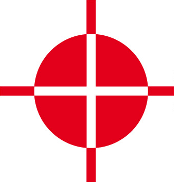 |
Thermal Camera SDK 10.0.1
SDK for Optris Thermal Cameras
|
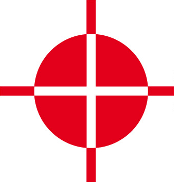 |
Thermal Camera SDK 10.0.1
SDK for Optris Thermal Cameras
|
The configuration file defines the device specific settings and features the following options:
File Name
<Serial Number>.xml
How To Get It
The configuration file is automatically generated by the SDK when connecting to a new camera. The file is placed in the user settings directory
<User AppData>\Roaming\Imager\Configs on Windows~/.config/optris/Configs on LinuxSDK Search Hierarchy
<User AppData>\Roaming\Imager\Configs on Windows~/.config/optris/Configs on LinuxThe calibration files for a device consists out of up to three different file types:
Cali-<Serial Number>.xml specifying available optics, temperature ranges, video formats and other device specific parameters.Cali-<Serial Number>-<...>.datKennlinie-<Serial Number>-<...>.prn specifying characteristic curves.How To Get Them
The SDK automatically tries to acquire missing calibration files. By default it attempts to copy them from a local source directory on the filesystem. The location of this source directory is not set out of the box. When that fails the SDK tries to download the missing files from Optris servers.
Sdk class. Refer to the API documentation of its setCalibrationFileSources() method for more details.The automatically downloaded or copied files will be placed in the user settings directory:
<User AppData>\Roaming\Imager\Cali on Windows~/.config/optris/Cali on LinuxSDK Search Hierarchy
<User AppData>\Roaming\Imager\Cali on Windows~/.config/optris/Cali on LinuxThese files contain corrections for the temperature calculation when the emissivity is not 1. They consist of two different types of files:
Norm.xml defining which normalization file apply for a specific camera type.Norm-<Id>.prn containing the corrections.How To Get Them
These files are automatically installed.
SDK Search Hierarchy
Norm\ subfolder in the working directory of the application.<User AppData>\Roaming\Imager\Cali\Norm on Windows~/.config/optris/Cali/Norm on Linux<SDK Install Directory>\norm on Windows/usr/share/otcsdk/norm on LinuxThe formats definitions file specifies what video formats are supported by the different devices. It also tells the SDK how to process received data frames.
File Name
Formats.def
How To Get It
The file is automatically installed. If lost, you can download it from an Optris server.
SDK Search Hierarchy
<User AppData>\Roaming\Imager\ on Windows~/.config/optris/ on Linux<SDK Install Directory>\ on Windows/usr/share/otcsdk/ on LinuxThis file contains dead pixels detected by the SDK.
File Name
DP-<Serial Number>.dat
How To Get It
The file is automatically generated by the SDK once a dead pixel is detected.
SDK Search Hierarchy
<User AppData>\Roaming\Imager\DynamicDeadPixels on Windows~/.config/optris/DynamicDeadPixels on Linux